You can clean up your iPhone in minutes using built-in Apple “Screen Time” settings. It’s a great step towards “Dropping the Phone.”
If you’ve been holding off getting a filter for your phone because of a number of reasons (i.e. whether you’re scared it will slow it down, or you’re worried about being able to customize it in a way that works for you), there are still steps you can take to clean it up.
Apple’s built-in filters work really well once you set them up. What’s to stop you from undoing the filters? The “Screen Time” section is protected by passcode. If you want to resist any urge to undo protections, you don’t have to know your own password. You can partner up with a friend or your spouse. One of our friends knows her husband’s password, and he knows hers. When she wants a new app installed, she asks her husband, and he asks her. Nothing is impulsive. Sometimes they decide they don’t really need it.
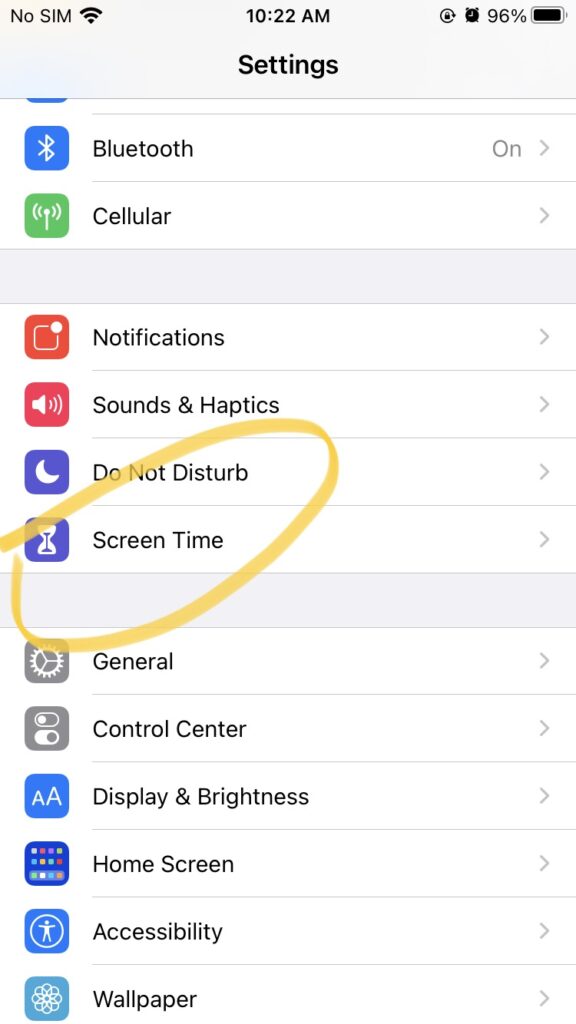
First, click on Settings and click the “Screen Time” option.
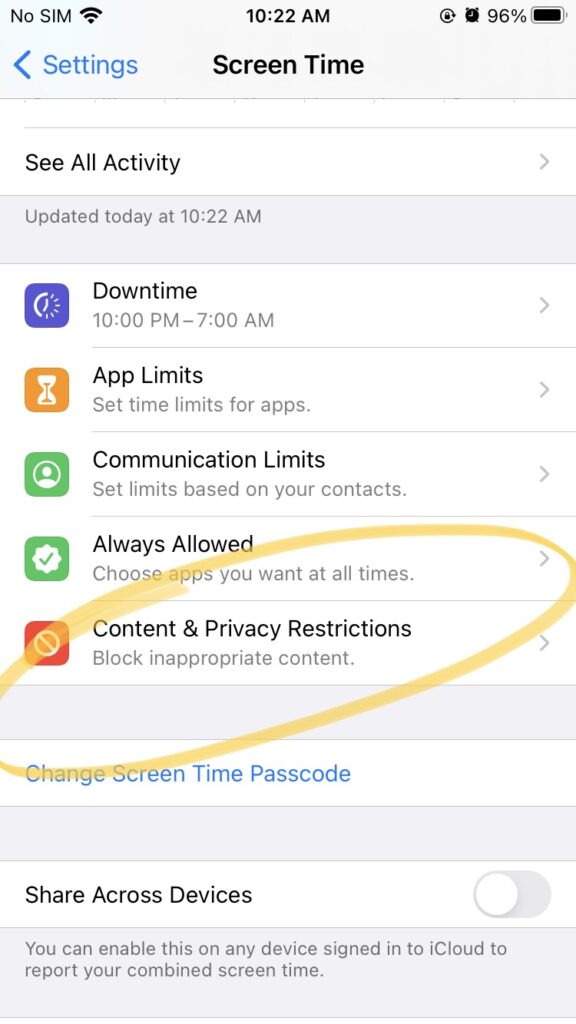
This is what you’ll see next. We already covered the “Downtime” and “App Limits” settings in this post. This time, you want to click on “Content & Privacy Restrictions.”
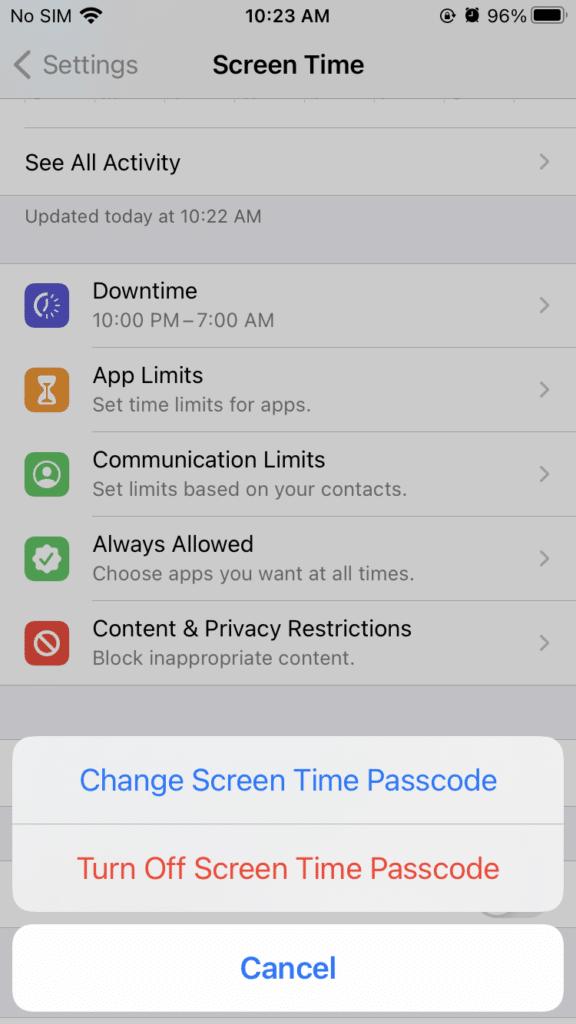
You’ll see right below that is the option to Change Screen Time Passcode or to Turn it Off. You can do this with your filter buddy. You will need to enter a passcode to make any changes to your settings.
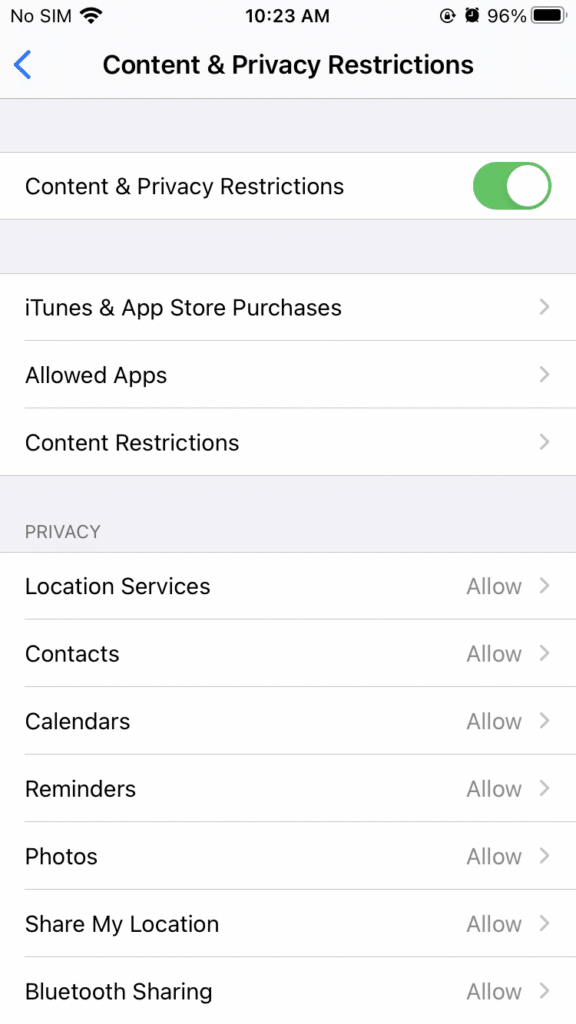
After you click on Content & Privacy Restrictions, you’ll see these options.
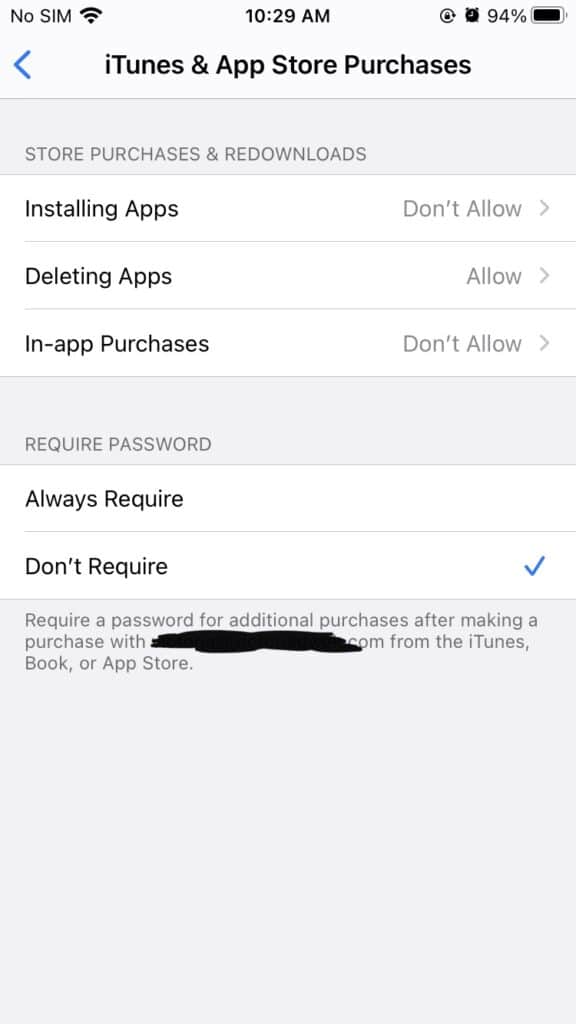
First, let’s turn off “iTunes and App Store Purchases.” This will take the App Store off to limit the download of new apps.

Next, let’s go into the “Allowed Apps” section. This is where you can turn off Safari completely. You can also turn off other apps to reduce the distractions on your phone.
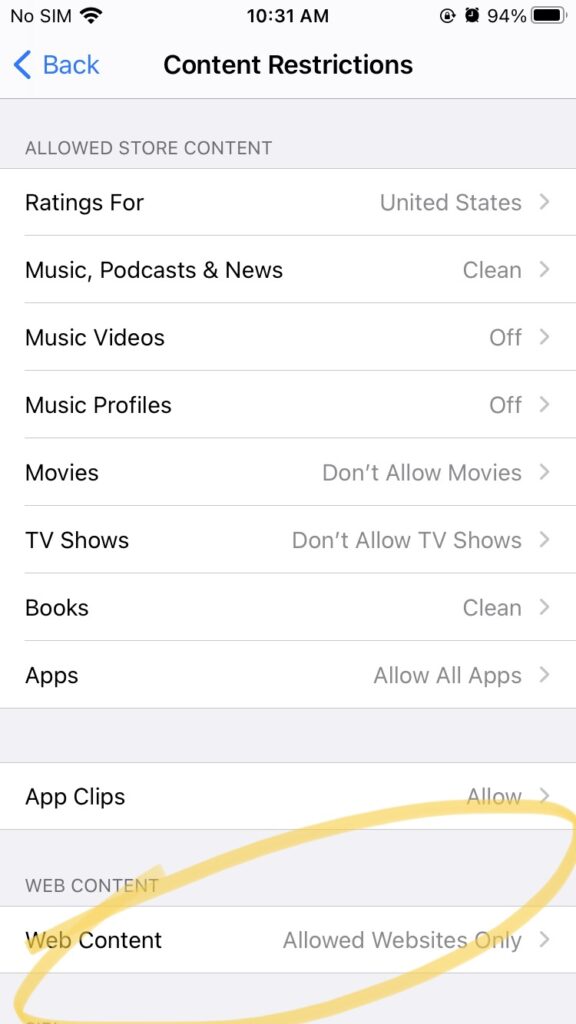
Next, we’re going into “Content Restrictions.” You can turn off all these items which usually clog up your phone. Now, let’s scroll down to “Web Content.”
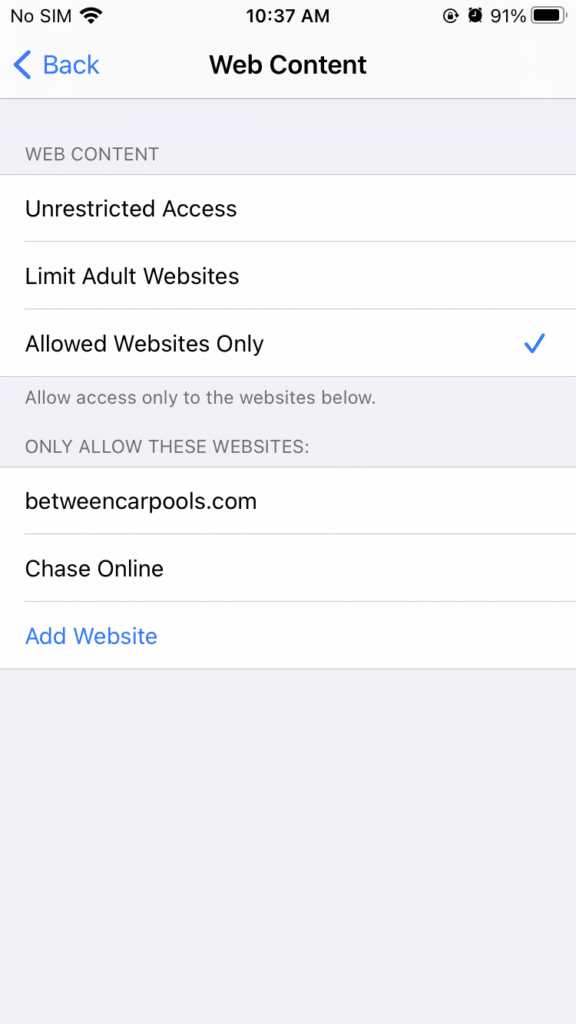
Even if you choose to keep Safari on your phone, you can list any of the websites you need over here and you will be able to access them. Even if Safari is not on your phone, many apps (Between Carpools included) need the website to be in the “allowed” section for the app to work (hence, betweencarpools.com and chase.com is listed here. If you find that an app you need is not working properly once you remove access to Safari, add it in this section).
Screen Time settings won’t block any images. A website is either on your allowed or not allowed list. But it will actually block that which you want to block, and it will allow that which you want to allow. It is not for those who need wider access but need sites to be “cleaned up” before accessing. We hope this was helpful!
FOR EXCLUSIVE CONTENT AND A PEEK BEHIND THE SCENES, MAKE SURE TO JOIN OUR WHATSAPP STATUS HERE. JOIN OUR WHATSAPP GROUP AND WE’LL LET YOU KNOW WHEN A NEW POST IS UP!
The post How to Self Filter Your Phone appeared first on Between Carpools.